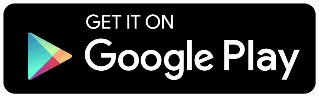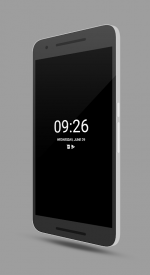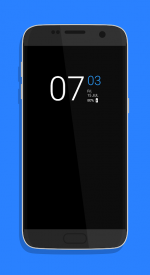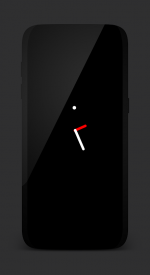Download APK
AOA (Always on AMOLED) is a unique always on display which provides you with information about yo...
version
V5.0.8
last update
August 6th, 2021
requirements
Android 5.0 +
File Size
14MB
CPU
N/A
permissions
downloads
+ 1.7K
price
Free
About the APK:
AOA (Always on AMOLED) is a unique always on display which provides you with information about your notifications with edge lighting, clock, date, current weather, music control and much more right on your screen without having to touch your phone or tablet.
Our app is free and contains NO intrusive Ads. It was designed to use 0% CPU, and low system resources while keeping your screen on to view all the important details.
🌟 Awesome Features 🌟
• Themes - Default, One UI, Stickers
• Battery status display
• Multiple screen orientations
• Calendar view with events
• Root (Superuser) compatible
• Edge Lighting with custom colors and styles
• Fingerprint unlock
• Ability to reply to text messages
• Notch support
• Sketch pad to take notes, or draw on the go
• Compatible with all screens such as amoled, oled, lcd
• Curved edge option for square displays
• Notifications with badge count
• Glance Display which activates only on notifications
• Time Rules for custom start/end times
• Interactive notifications with action buttons; Swipe left to dismiss, right to hide
• Many clocks such as animated, analog, or digital
• Screen brightness control
• HD Backgrounds
• launcher shortcuts such as calendar, flashlight, camera, calculator
• Fully customizable with many settings; Set colors, icons, fonts, text size
• Automatic rules for better battery life
• Auto movement to prevent AMOLED burn-in
• Pocket mode option
• Memo option with sticky notes
❖NAVIGATION BAR SHOWING❖
Samsung
If you get this message when this app activates over lock screen "Touch input is blocked", then please go to your device Settings -> Display, and uncheck/disable/toggle off "Block accidental touches". This will allow the app to work as intended and wont show your bottom navigation bar or give you that warning again; Also WQHD+ resolution setting is recommended.
Huawei
If you get the navigation buttons showing on the always on display then please go to your devices settings and search for acci and deactivated Mistouch prevention.
❖APP NOT WORKING❖
Sometimes your android device will decide to terminate the apps service randomly; In order to prevent this please check if your device has a battery manager and disable battery optimization for AOA.
* If your device is not in the list below, please do a Google Search for "background service apps stopping (Add your device name)".
* If your having difficulties finding battery optimization; Try searching for "Battery Optimization" in your android settings.
** General Devices **
1. Go into device settings.
2. Apps & notifications.
3. Special app access.
4. Battery optimization.
5. Select the down arrow at the top and choose "All Apps".
6. Select AOA.
7. Select Don’t Optimize.
** Specific Devices **
Huawei
1. Open your Huawei smartphone’s battery settings.
2. Access the App launch settings on your Huawei.
3. Find AOA, and turn off its switch to "Manage manually." You will immediately see a prompt where you are asked what kind of activities you want to allow the app to perform. To eliminate all issues, its a good idea to have all modes selected such as "Auto-launch," "Secondary launch," and "Run in background".
Xiaomi
1. Open the Settings menu on your Xiaomi device.
2. Tap Battery & performance from Settings.
3. Tap Manage apps battery usage.
4. Tap Choose apps from Manage apps’ battery usage.
5. Tap Installed apps and choose AOA.
6. Tap No restrictions.
OnePlus
1. Open the Settings on your OnePlus device and tap Advanced.
2. Tap Recent app management.
3. Tap Normal clear to clear task list and cache without clearing background process.
4. Lock AOA in Recent Apps.
Samsung
1. Go into device Settings.
2. Search for Optimize Battery Usage.
3. Select All Apps from the drop down menu.
4. Toggle the switch to the off position for AOA from being automatically optimized.
"Jesus saith unto him, I am the way, the truth, and the life: no man cometh unto the Father, but by me" - John 14:6
New: => V5.0.1
- Bug fix’s & improvements
Our app is free and contains NO intrusive Ads. It was designed to use 0% CPU, and low system resources while keeping your screen on to view all the important details.
🌟 Awesome Features 🌟
• Themes - Default, One UI, Stickers
• Battery status display
• Multiple screen orientations
• Calendar view with events
• Root (Superuser) compatible
• Edge Lighting with custom colors and styles
• Fingerprint unlock
• Ability to reply to text messages
• Notch support
• Sketch pad to take notes, or draw on the go
• Compatible with all screens such as amoled, oled, lcd
• Curved edge option for square displays
• Notifications with badge count
• Glance Display which activates only on notifications
• Time Rules for custom start/end times
• Interactive notifications with action buttons; Swipe left to dismiss, right to hide
• Many clocks such as animated, analog, or digital
• Screen brightness control
• HD Backgrounds
• launcher shortcuts such as calendar, flashlight, camera, calculator
• Fully customizable with many settings; Set colors, icons, fonts, text size
• Automatic rules for better battery life
• Auto movement to prevent AMOLED burn-in
• Pocket mode option
• Memo option with sticky notes
❖NAVIGATION BAR SHOWING❖
Samsung
If you get this message when this app activates over lock screen "Touch input is blocked", then please go to your device Settings -> Display, and uncheck/disable/toggle off "Block accidental touches". This will allow the app to work as intended and wont show your bottom navigation bar or give you that warning again; Also WQHD+ resolution setting is recommended.
Huawei
If you get the navigation buttons showing on the always on display then please go to your devices settings and search for acci and deactivated Mistouch prevention.
❖APP NOT WORKING❖
Sometimes your android device will decide to terminate the apps service randomly; In order to prevent this please check if your device has a battery manager and disable battery optimization for AOA.
* If your device is not in the list below, please do a Google Search for "background service apps stopping (Add your device name)".
* If your having difficulties finding battery optimization; Try searching for "Battery Optimization" in your android settings.
** General Devices **
1. Go into device settings.
2. Apps & notifications.
3. Special app access.
4. Battery optimization.
5. Select the down arrow at the top and choose "All Apps".
6. Select AOA.
7. Select Don’t Optimize.
** Specific Devices **
Huawei
1. Open your Huawei smartphone’s battery settings.
2. Access the App launch settings on your Huawei.
3. Find AOA, and turn off its switch to "Manage manually." You will immediately see a prompt where you are asked what kind of activities you want to allow the app to perform. To eliminate all issues, its a good idea to have all modes selected such as "Auto-launch," "Secondary launch," and "Run in background".
Xiaomi
1. Open the Settings menu on your Xiaomi device.
2. Tap Battery & performance from Settings.
3. Tap Manage apps battery usage.
4. Tap Choose apps from Manage apps’ battery usage.
5. Tap Installed apps and choose AOA.
6. Tap No restrictions.
OnePlus
1. Open the Settings on your OnePlus device and tap Advanced.
2. Tap Recent app management.
3. Tap Normal clear to clear task list and cache without clearing background process.
4. Lock AOA in Recent Apps.
Samsung
1. Go into device Settings.
2. Search for Optimize Battery Usage.
3. Select All Apps from the drop down menu.
4. Toggle the switch to the off position for AOA from being automatically optimized.
"Jesus saith unto him, I am the way, the truth, and the life: no man cometh unto the Father, but by me" - John 14:6
New: => V5.0.1
- Bug fix’s & improvements
Notes:
- you can download APK from the above button 'Download APK'.
- the downloald button above is REAL! we're using here Adshrink service!
- We Are humans and we may make mistakes, please report below if there is an error.
- the downloald button above is REAL! we're using here Adshrink service!
- We Are humans and we may make mistakes, please report below if there is an error.